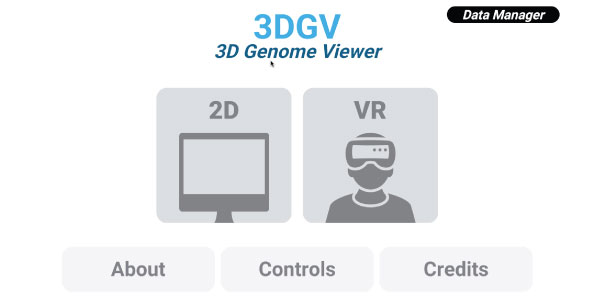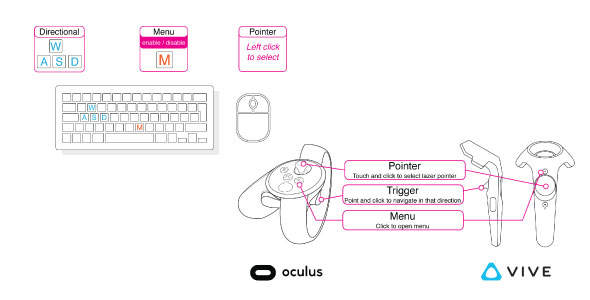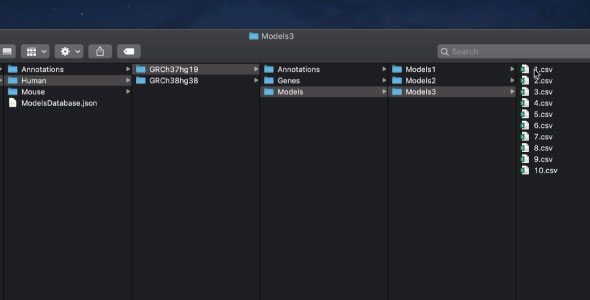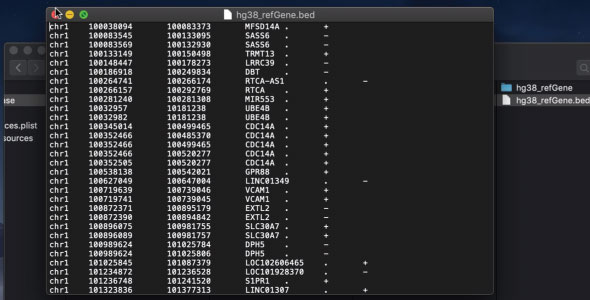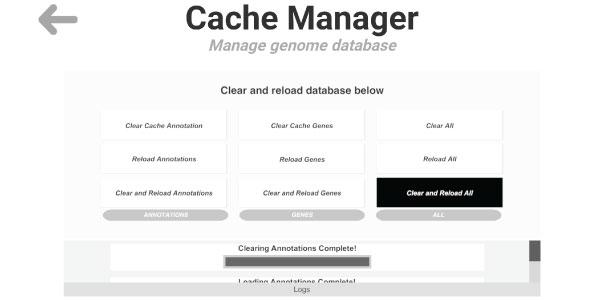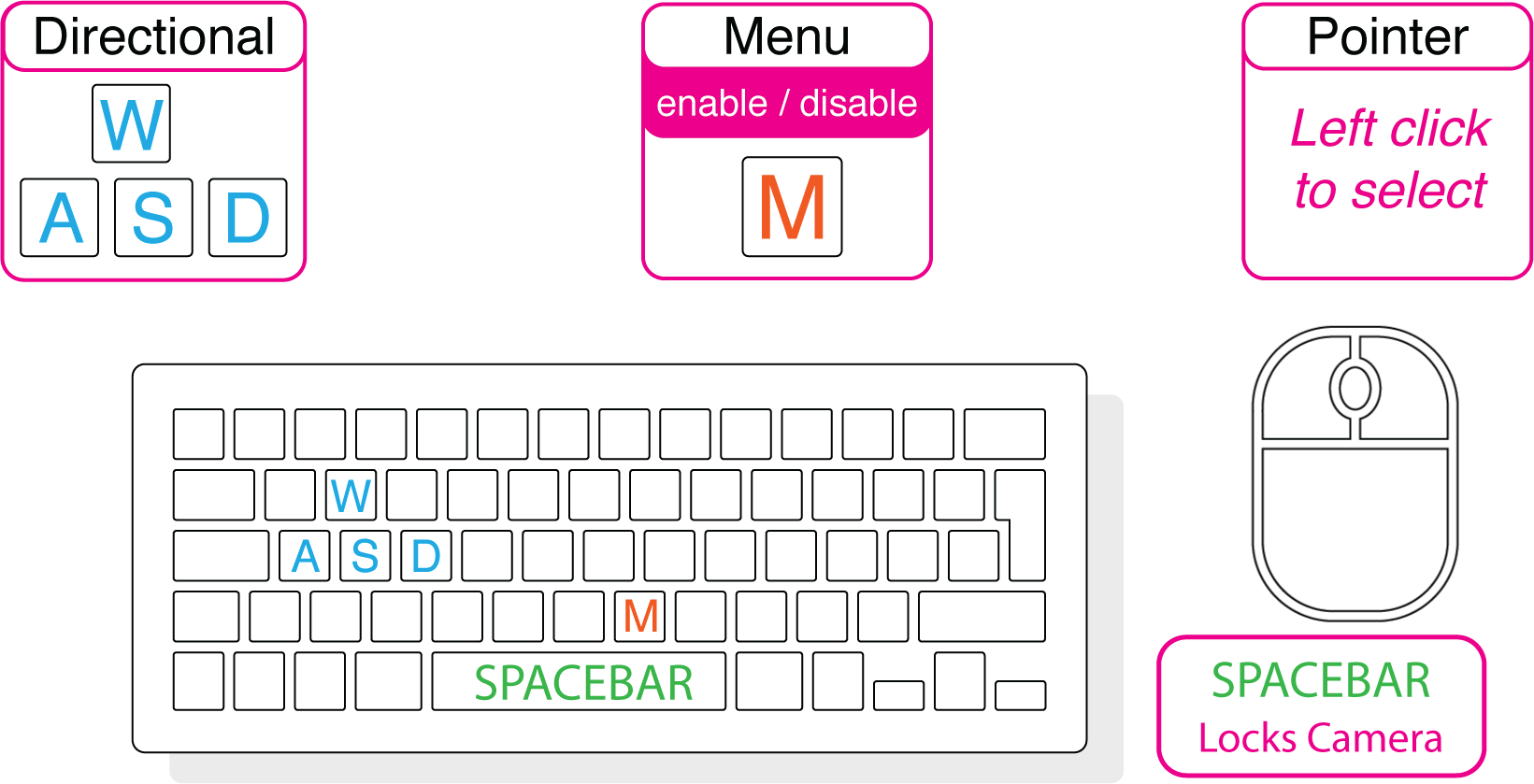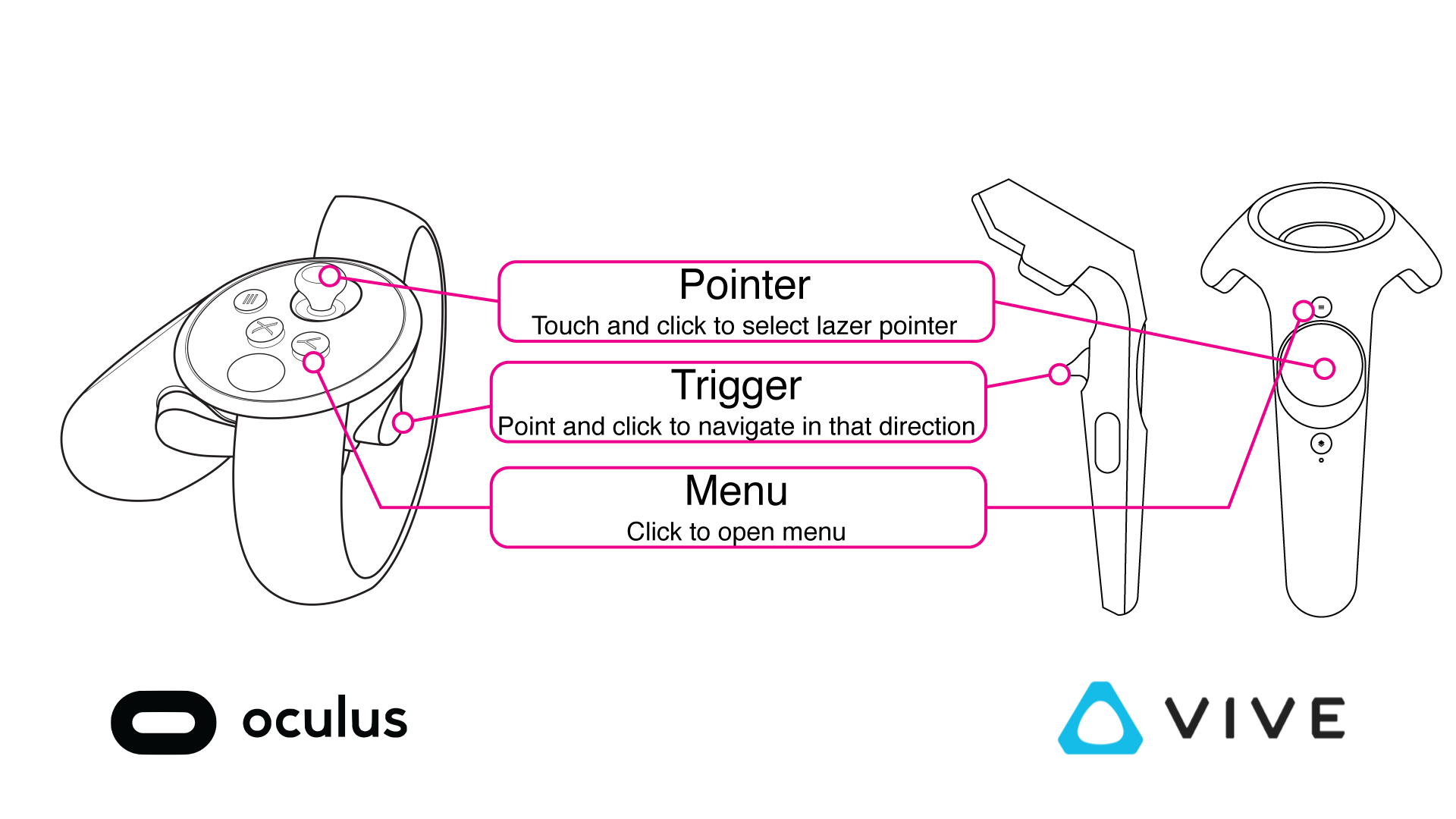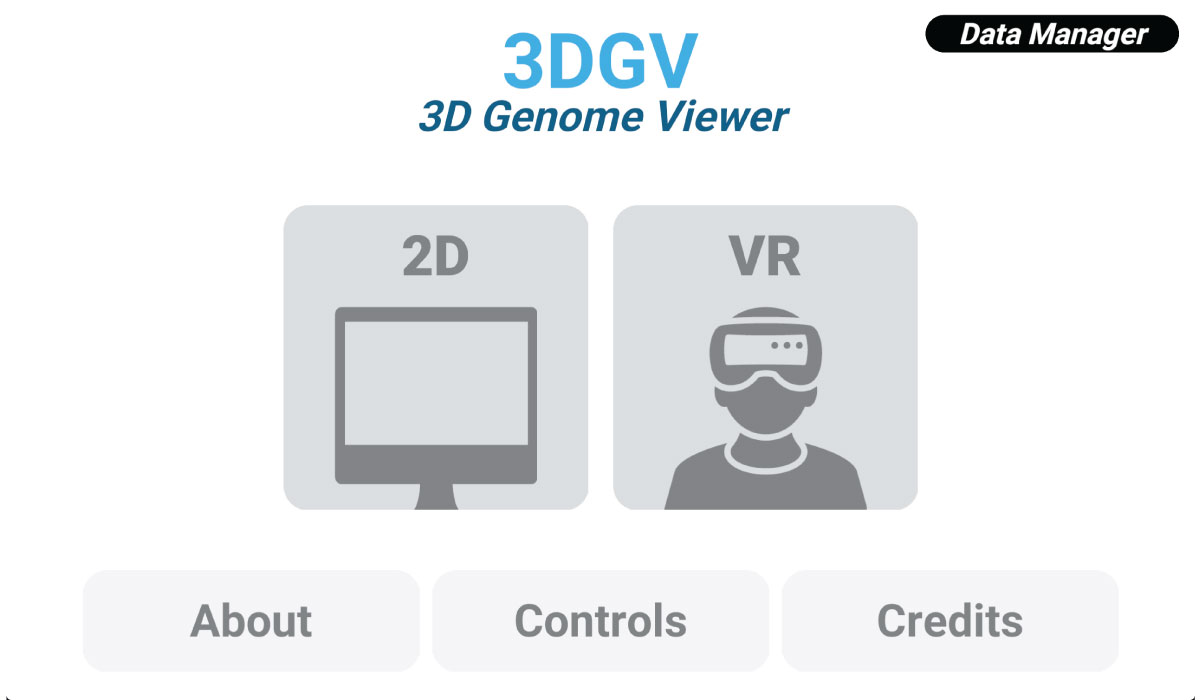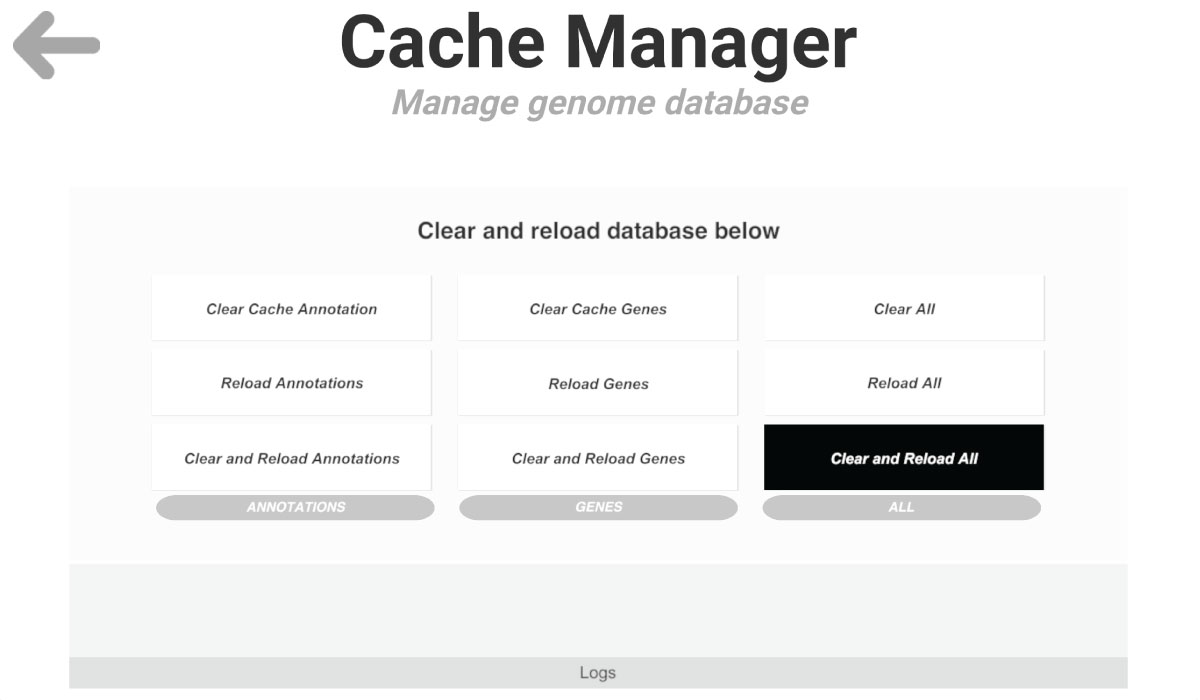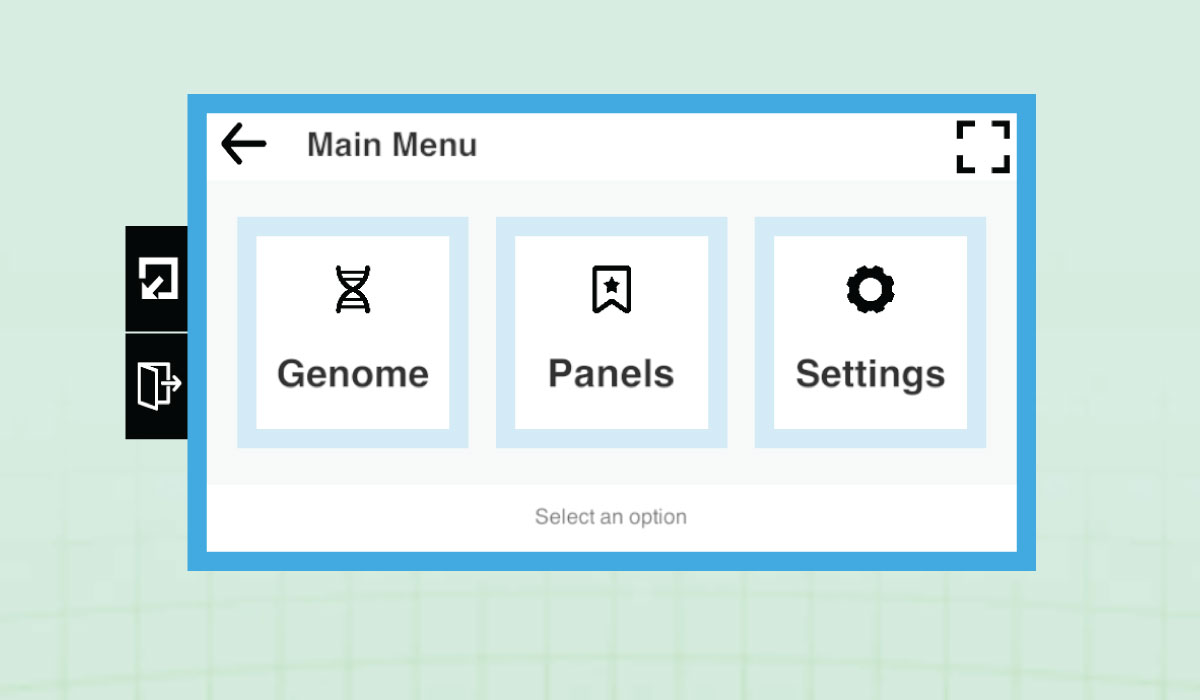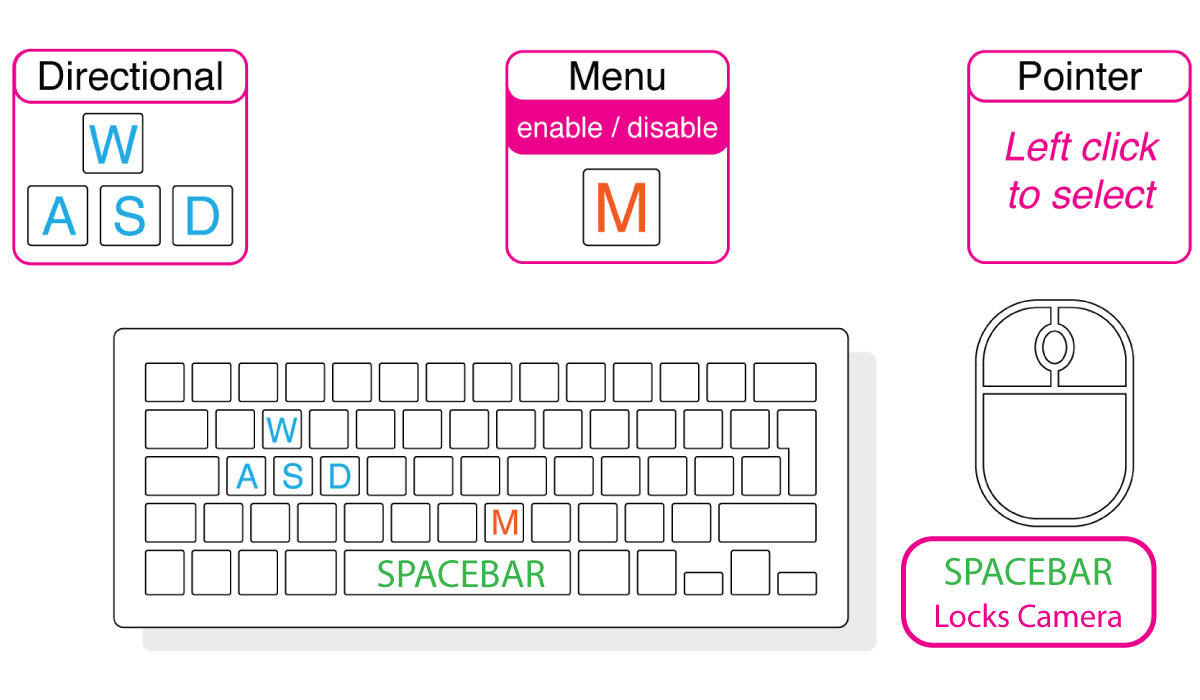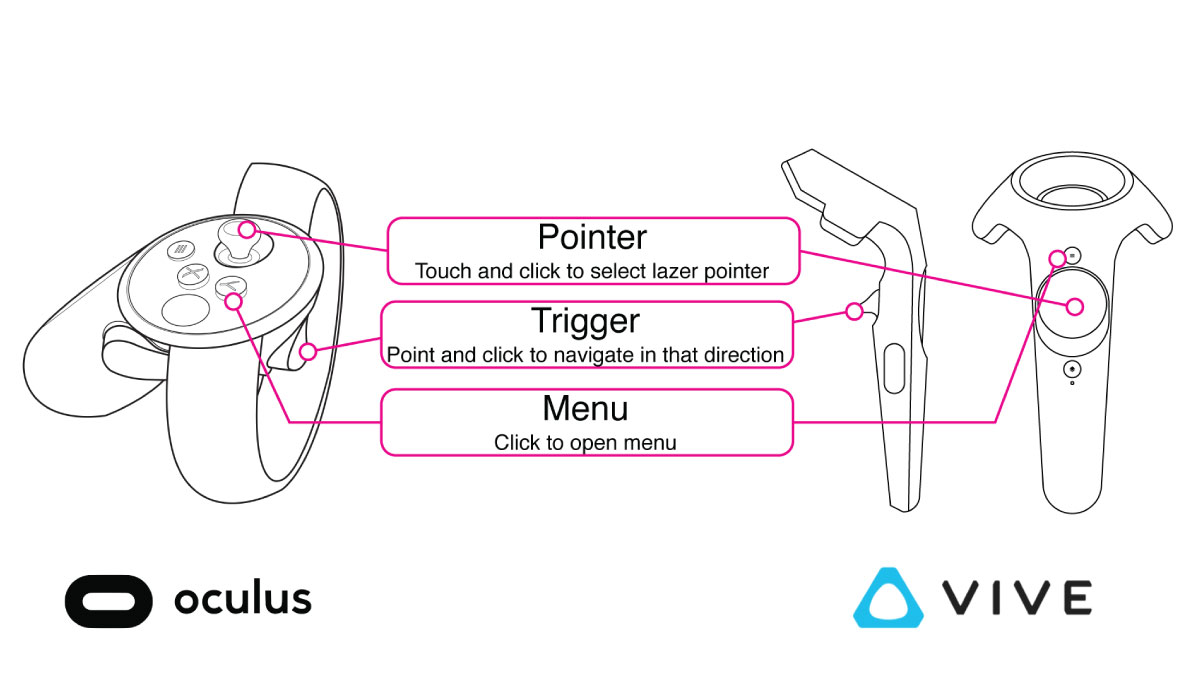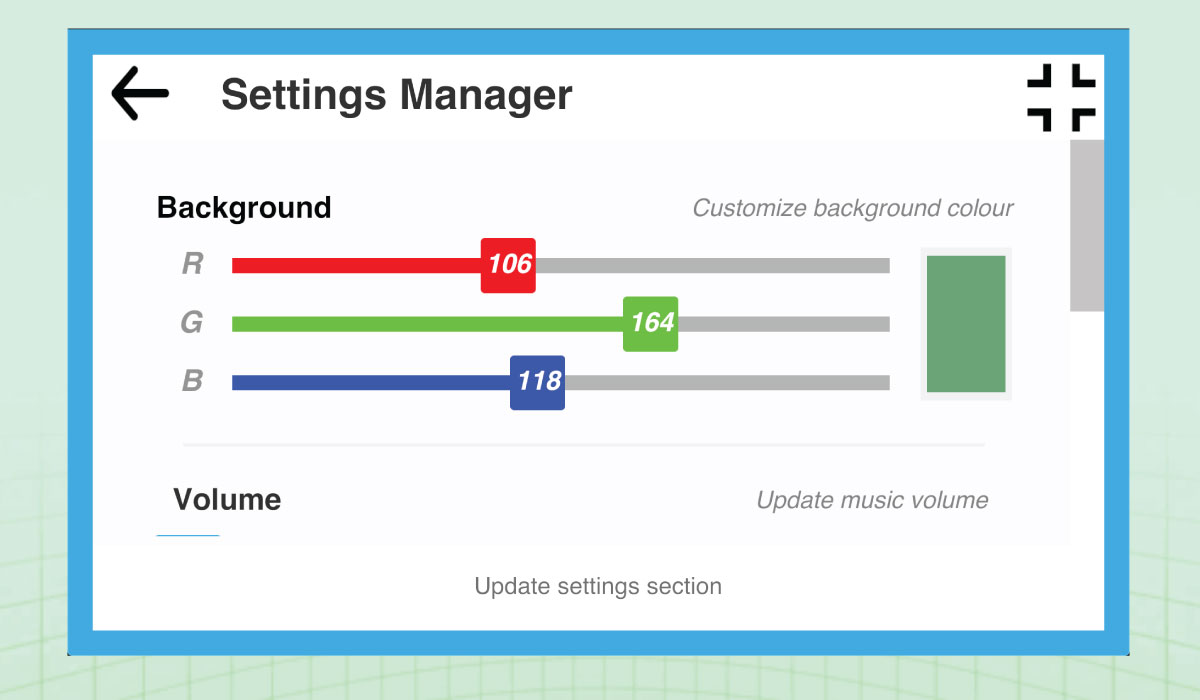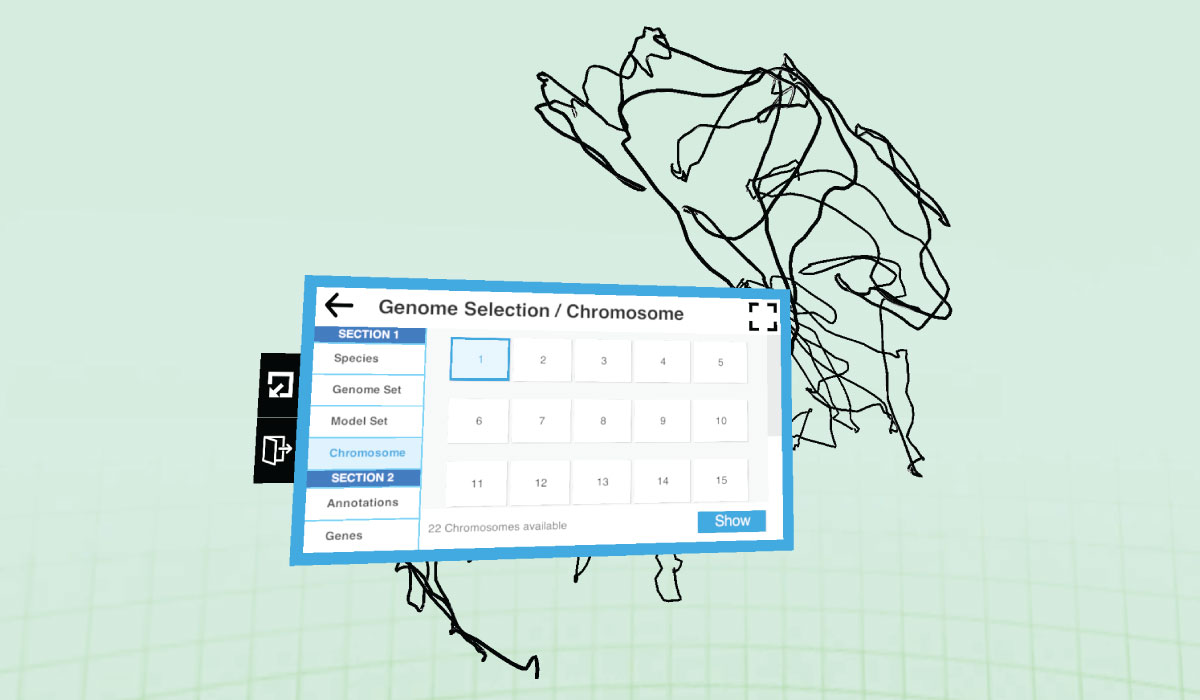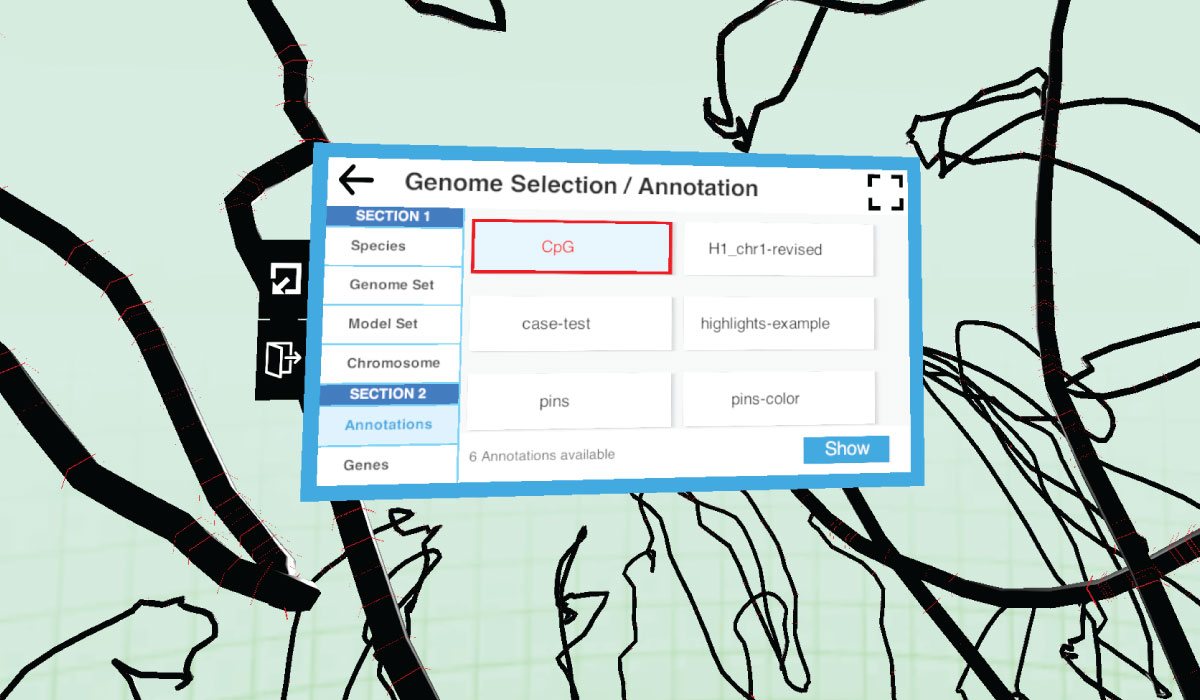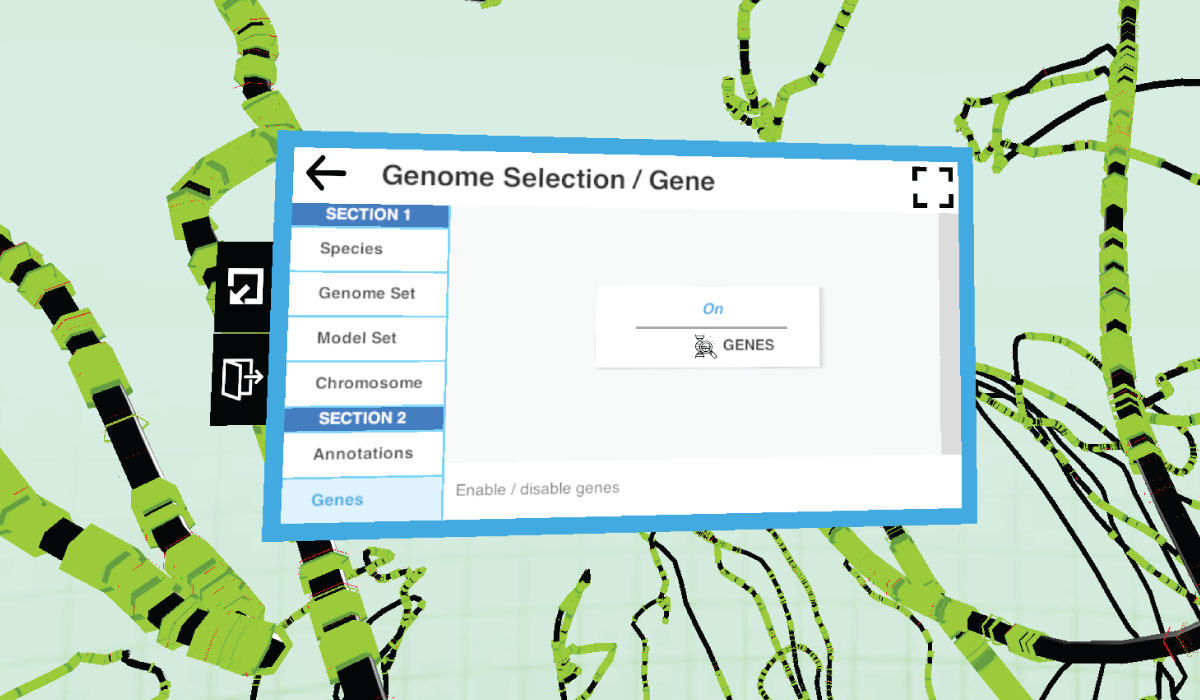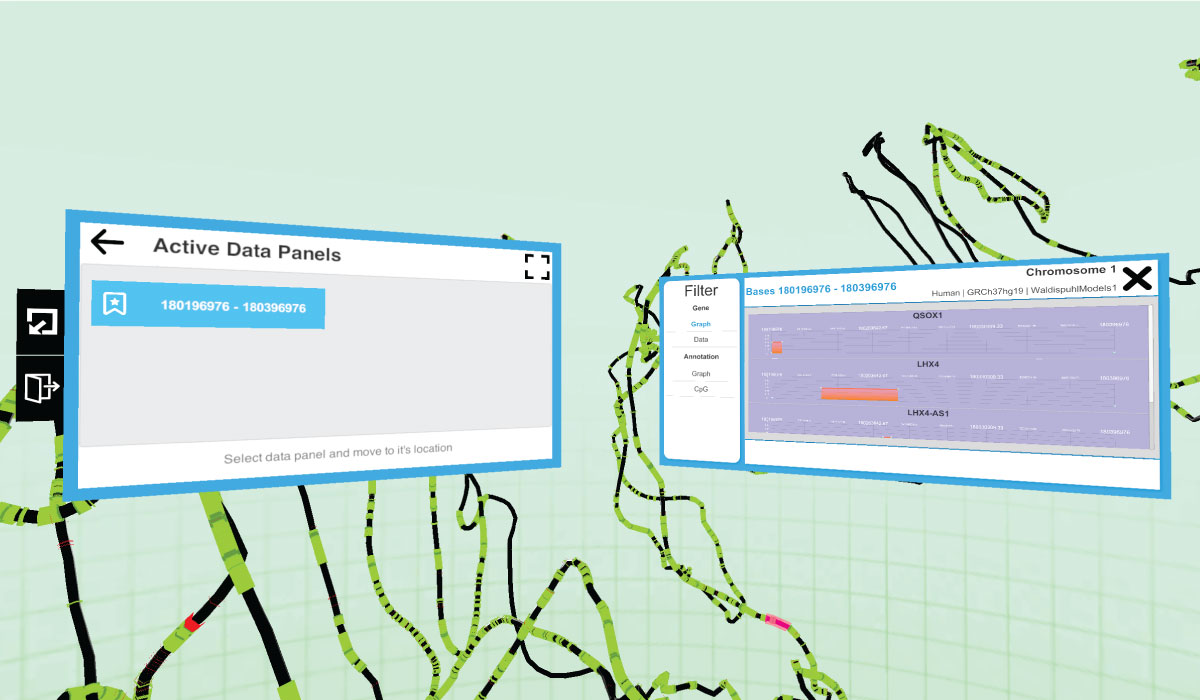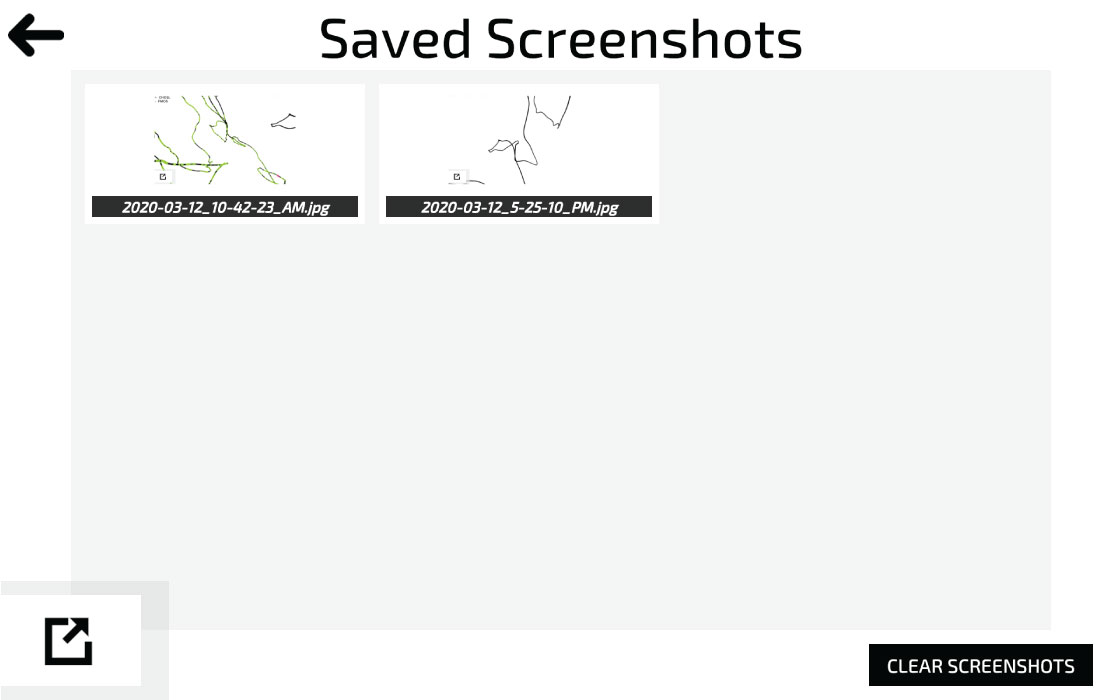3DGV Manual
Explore Genomic Data in 3D
documentation version 3.4.0
Introduction
- Item Name : 3DGV (3D Genome Viewer)
- Item Version : v 3.4.0
- Author : McGill
- Website : http://csb.cs.mcgill.ca/3dgv
- Email : info@3dgv.cs.mcgill.ca
3D Genome Viewer
View and explore 3D genome models from Hi-C data using virtual reality technology.
Overview
The 3D Virtual Reality Genome Viewer is a virtual reality ge- nome viewer that allows us- ers to view 3D genomic models generated from Hi-C data and overlay their models with their own data.
The goal of 3dgv is to build a fully immersive VR genome browser where the user can seamlessly interact with genomic data and we developed features to realize this goal.
TEAM MEMBERS
- Supervisors
- Jérôme Waldispühl
- Mathieu Blanchette
- Jacek Majewski
- Team
- Chris Drogaris (Lead Developer)
- Aaron Sossin
- Zheng Yu Cui
- Alumni
- Eric Zhang
- Antoine Guedon
- Rajae Faraj
Getting Started #back to top
To start you must download application from our website for your Mac or PC
Download Application
System Requirements #back to top
Your system must meet the following requirements for 2D mode.
PC / Mac
| Feature | Min Requirement |
|---|---|
| CPU | 1.4ghz equivalent or better |
| RAM | 4 GB or more |
Your system must meet the following requirements for VR mode.
HTC Vive
| Feature | Min Requirement |
|---|---|
| GPU | Nvidia GeForce GTX 970, AMD Radeon R9 290 equivalent or better |
| CPU | Intel i5-4590, AMD FX 8350 equivalent or better |
| RAM | 4 GB or more |
| Video Output | HDMI 1.4, DisplayPort 1.2 or newer |
| USB Port | 1x USB 2.0 or better port |
| OS | Windows 7 SP1, Windows 8.1 or later, Windows 10 |
Occulus
| Feature | Min Requirement |
|---|---|
| Processor | Intel i5-4590 / AMD Ryzen 5 1500X or greater Intel i3-6100 / AMD Ryzen 3 1200, FX4350 or greater |
| Graphics Card |
NVIDIA GTX 1060 / AMD Radeon RX 480 or greater NVIDIA GTX 1050 Ti / AMD Radeon RX 470 or greater |
| Alternative |
NVIDIA GTX 970 / AMD Radeon R9 290 or greater NVIDIA GTX 960 4GB / AMD Radeon R9 290 or greater |
| Memory | 8GB+ RAM |
| OS | Windows 10 |
| USB Ports Rift |
3x USB 3.0 ports, plus 1x USB 2.0 port 1x USB 3.0 port, plus 2x USB 2.0 ports |
| Video Output | Compatible HDMI 1.3 video output Compatible HDMI 1.3 video output |
Running Application #back to top
PC
- Unzip folder, and open up the 3DVG.exe file
- Click on 2D or VR
- Note: VR only works with Occulus and HTC Vive
Mac
- Unzip folder, and move the 3DVG.app file into the Applications folder
- Right click the file and select Open to laumch app
- Click on 2D or VR
- Note: VR only works with Occulus and HTC Vive
- Note: Must run from Applications folder to have correct permissions
Video Overview #back to top
The following are video overviews of using 3DGV to enable model, annotations, genes, using data panels and navigating with user controls. Music by: https://www.bensound.com
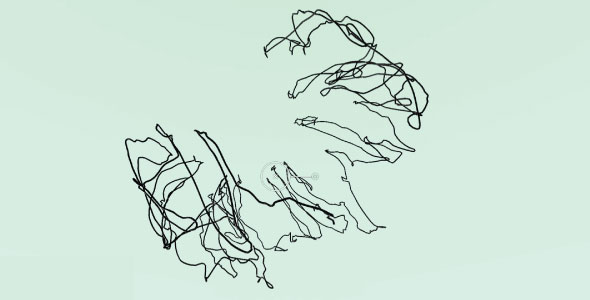
Enable Chromosome
Lorem the It is a long established fact that a reader will be distracted.. Please read more about WordPress here.

Enable Annotation
This section will teach you how to import your own database for custom models, annotations and genes.
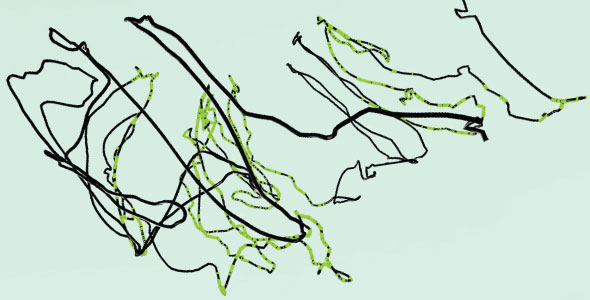
Enable Genes
This section will teach you how to import your own database for custom models, annotations and genes.
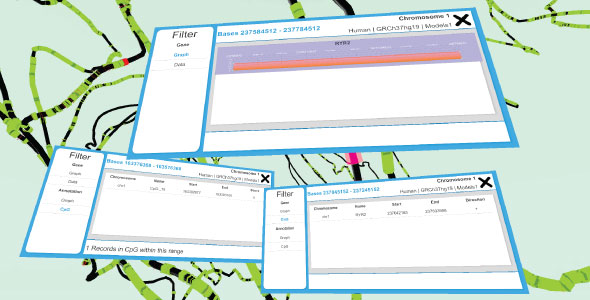
Data Panels
Lorem the It is a long established fact that a reader will be distracted.. Please read more about WordPress here.
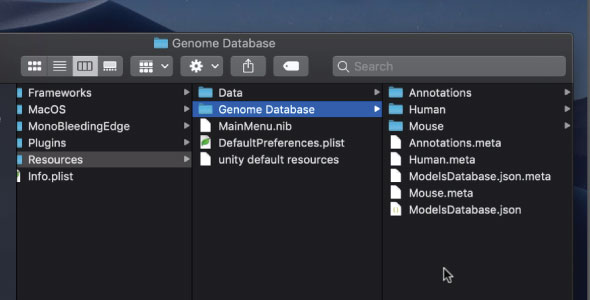
Database Storage
This section will teach you how to import your own database for custom models, annotations and genes.
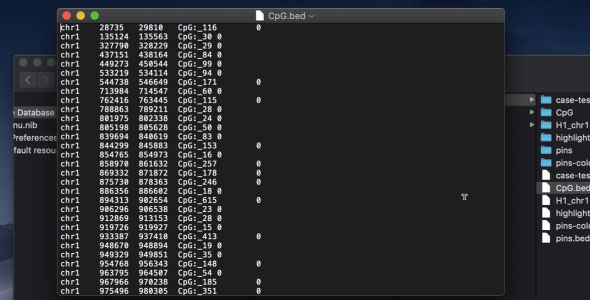
Database Annotations
Lorem the It is a long established fact that a reader will be distracted.. Please read more about WordPress here.
Controls Overview #back to top
How to Use 3DGV #back to top
Main Menu - #back to top
2D Launch this if you want to run on your computer monitor
VR Launch this if you want to run on your vr system
Database Manager Clears cache and rebuilds database if you added new database files to the system
Database Manager - #back to top
Clear Cache Annotations Clear, deletes annotation cache files
Reload Annotations Clear, deletes annotation cache files
Clear Cache Genes Clear, deletes gene cache files
Reload Genes Reload gene files
Clear and Reload All Runs through all functions with one click
Main Menu (in app) - #back to top
Open / Close menu: Click the 'M' key or minimize icon on left
Genome Opens the genome selection panel
Panels See which data panels are open
Settings Adjust settings to your preference
Movement (2D) - #back to top
Direction: A,W,S and D for up, down, left, right
Menu: 'M' key to open / close
Rotation: Mouse move in direction
Space bar: Lock camera
Movement (VR) - #back to top
Direction: A,W,S and D for up, down, left, right
Menu: 'M' key to open / close
Rotation: Mouse move in direction
Settings - #back to top
Background color: Background color of atmosphere
Player speed: Speed player moves
Sequence width: Hover sequence selection width
Volume: Adjust volume of music
Scale: Adjust model size
Reset: Set back to default
Models (Chromosome) - #back to top
To activate a model, click on Genome / Species / Genome Set / Model Set / then select Chromosome
then click Show. These models are located in the following folder:
/Resources/Genome Database/SPECIES/GENOME_SET/Models/
Note: See Database Section of this document to import custom models.
Annotations - #back to top
To activate a model, click on Genome / Annotations (tab on left) / then select the annotations
then click Show. To disable it you click select and click button again. These annotations are located in the following folder:
/Resources/Genome Database/SPECIES/GENOME_SET/Annotations/
Note: See Database Section of this document to import custom annotations.
Genes (enable / disable) - #back to top
To activate genes, click on Genome / Gene / to toggle on and off. These genes are located in the following folder:
/Resources/Genome Database/SPECIES/GENOME_SET/Genes/
Note: See Database Section of this document to import custom genes.
Data panels - #back to top
Once a model is enabled, clicking on any part of the chromosome will spawn a data panel with more detailed info with a table / graph based on the selection and if any genes or annotations are enabled within that area. You can close the panel with an X on the top right.
Screenshot System - #back to top
You can use the screenshot button on the bottom right to snap a picture of your current screen in order to reference for later use. Click dots next to camera to see detailed menu with all of your snapshots saved for future reference.
Database #back to top
The model file must be a csv file with the following format
must add the file to this path in your application for them to be
imported into the application:
/Resources/Genome Database/SPECIES/GENOME_SET/Models
| Vertex # | Base pair | X Coord | Y Coord | Z Coord |
|---|---|---|---|---|
| 0 | 0 | -0.1674 | 0.0632 | -0.1717 |
| 1 | 2500 | -0.2748 | -0.0488 | -0.0601 |
| ... | ... | ... | ... | ... |
| 100 | 75000 | -0.2387 | -0.1312 | -0.1186 |
The annotation file must be a bed file with the following format
must add the file to this path in your application for them to be
imported into the application:
/Resources/Genome Database/SPECIES/GENOME_SET/Annotations
| Chromosome | Start | End | Label | Value |
|---|---|---|---|---|
| chr1 | 0 | 5000 | start1 | 0 |
| chr1 | 7000 | 7500 | start2 | 0.5 |
| ... | ... | ... | ... | ... |
| chr1 | 10000 | 15000 | start3 | 1 |
The gene file must be a bed file with the following format
must add the file to this path in your application for them to be
imported into the application:
/Resources/Genome Database/SPECIES/GENOME_SET/Genes
| Chromosome | Start | End | Label | Filler | Direction |
|---|---|---|---|---|---|
| chr1 | 100038094 | 100083373 | MFSD14A | . | + |
| chr1 | 100083545 | 100133095 | SASS6 | . | - |
| ... | ... | ... | ... | ... | ... |
| chr1 | 100266157 | 100292769 | RTCA | . | + |
Full Database Sample
Download sample of full database also located here: /Resources/Genome Database/
Download sample full databaseVersion History (Changelog) #back to top
See changlog for new features added
Changelog
-----------------------------------------------------------------------------------------
Version 3.4.0 - March 1st, 2020
-----------------------------------------------------------------------------------------
- Added cell type category to file system
- Added screenshot system to capture image during exploring genome
- Better visuals for annotations (layering / transparency) to maximize visibility
- Minimize / maximize button added to bottom left
- Color selection for annotations
- Added mouse species in database
- Min annotation base width, this way you can see annotations from further away
- Merged annotations that are close together to save resources
- Annotations fill around model for better visibility
- Minimize / maximize button added to bottom left
-----------------------------------------------------------------------------------------
Version 3.3.1 - October 31st, 2019
-----------------------------------------------------------------------------------------
- added data panel drag with left click in 2D
- added arrow directional system to be along edges
-----------------------------------------------------------------------------------------
Version 3.3.0 - September 29th, 2019
-----------------------------------------------------------------------------------------
- updated data panels to have correct data
Copyright and license #back to top
Code released under the TBA License.
For more information about copyright and license check tbalicence.com.